If you want to filter a list based on the value in the look up field that is of type ‘Person or Group’, We have to consider the following options:
- Filter by the User Name.
- Filter by SPUser ID Property
- Filter by Domain User account
Filter by the User Name:
By default the settings for the ‘Person or Group’ column will have the following settings.
The Show Field will have the “Name with Presence” selected.
When we run a SPQuery search on the list using the following code we will be able to filter the list based on the fullname of the user.
1: using (SPSite oSite = new SPSite("http://vslearnwss:801"))
2: {
3: using (SPWeb oWeb = oSite.OpenWeb())
4: {
5: oList = oWeb.Lists["Project Tasks"];
6: SPQuery query = new SPQuery();
7: query.Query = "<Where><Eq><FieldRef Name='AssignedTo' /><Value Type='User'>Karthikeyan K</Value></Eq></Where>";
8: SPListItemCollection items = oList.GetItems(query);
9:
10: }
11: }
Filtering by SPUser ID :
If you want to filter the list based on the SPUser ID then follow the steps below.
- Add an additional attribute ‘LookupId’ for the queried field in your CAML query
<FieldRef Name='AssignedTo' LookupId='TRUE'/>
The updated code is as follows.
1: using (SPSite oSite = new SPSite("http://vslearnwss:801"))
2: {
3: using (SPWeb oWeb = oSite.OpenWeb())
4: {
5: oList = oWeb.Lists["Project Tasks"];
6: SPQuery query = new SPQuery();
7: query.Query = "<Where><Eq><FieldRef Name='AssignedTo' LookupId='TRUE'/><Value Type='User'>7</Value></Eq></Where>";
8: SPListItemCollection items = oList.GetItems(query);
9: }
10: }
Filtering by Domain User Account :
If you want to filter the list based on the Domain User Account then follow the steps below.
- Change the ‘Show Field’ Settings of the Person or Group lookup column to ‘Account’
- Modify your code to include the domain account in the filter value.
using (SPSite oSite = new SPSite("http://vslearnwss:801"))
{
using (SPWeb oWeb = oSite.OpenWeb())
{
oList = oWeb.Lists["Project Tasks"];
SPQuery query = new SPQuery();
query.Query = "<Where><Eq><FieldRef Name='AssignedTo' /><Value Type='User'>learnmoss\vinod</Value></Eq></Where>";
SPListItemCollection items = oList.GetItems(query);
}
}
Filed under: SharePoint, SharePoint Tips and Tricks |



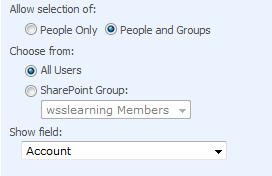
Excellent, nice one. I was baffled about how to get the Domain Account out of the user field – didn’t think of changing the column’s show field. You’ve saved me some head scratching!
[…] I was beginning to feel a bit frantic about not being able to do this sort of query when I found this very useful post by Karthikeyan Kasiviswanathan. The short of it – you have to set the column up to display the […]
my situation is that I have document libray list (floder) , suppose i have field in the list with the user id or user email id, now I want to filter the list based on the the user logged in.
how to filter the list based on user logged in? plz help
It is truly a great and helpful piece of info.
I am glad that you shared this helpful information with us.
Please keep us informed like this. Thanks for sharing.